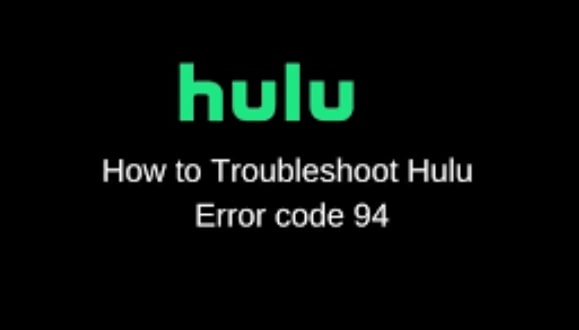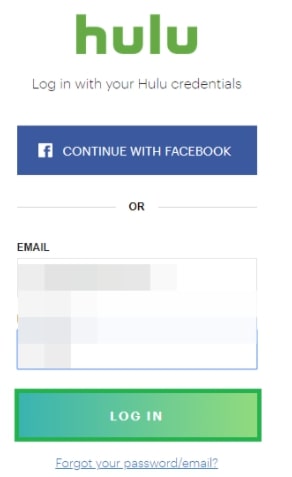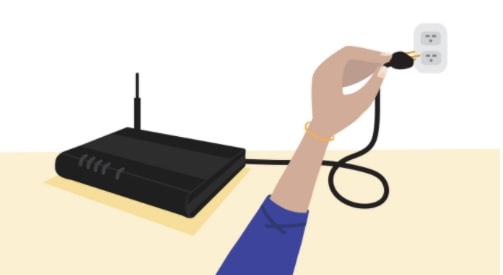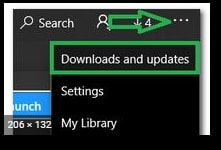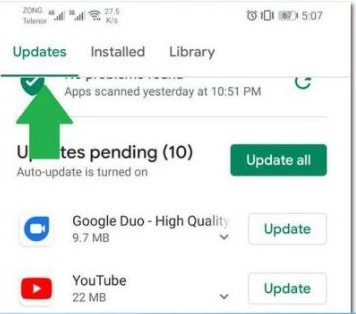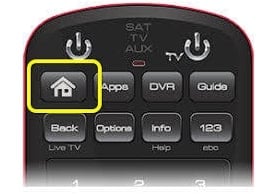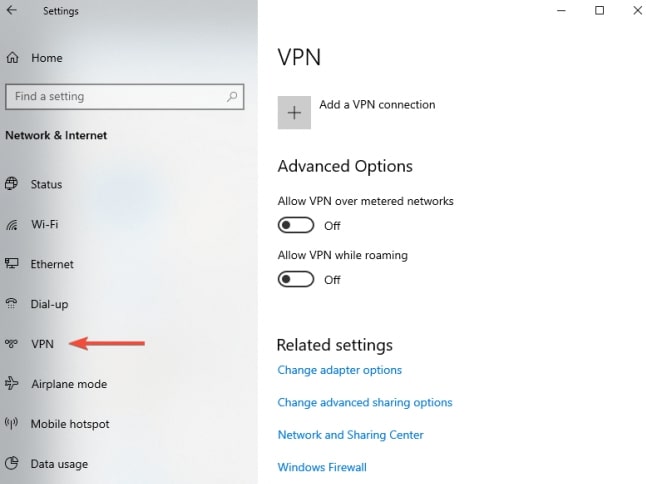Hulu is a great streaming service that allows you to watch your favorite TV shows and movies whenever you want. With Hulu, you can binge-watch any TV episodes you like without any fuss on any device such as the Xbox One, Windows 10 PC, Apple TV, or Android phone. However, sometimes you may experience an error 94 while trying to watch something. It is very frustrating, but fortunately, there are some easy steps you can do to fix this problem. Hulu error 94 is one of the most commonly encountered Hulu errors. Usually, this occurs when the user’s internet connection fails to work that the user uses to stream the videos on Hulu. You may also get error 94 Hulu if your device and Hulu’s application are not compatible. This may be because the Hulu app isn’t compatible with PS4 or Firestick. In this article, I will explain how to troubleshoot Hulu error 94 and what causes it. Without further ado, let’s get started! Also, Read: Top 5 Best Alternatives for Netflix (2022)
What Causes Hulu Error 94?
A number of causes can lead to error 94 Hulu. Most of them relate to network issues and compatibility problems. The following are the most common causes of the issue: Internet Connection: If the internet connection is slow, Hulu will not be able to connect to the server at all. Therefore, you need a stable internet connection with enough upstream and downstream speed to stream. Corrupt Cache: Sometimes, Hulu error 94 occurs due to a fault in the launch configuration cached by your streaming devices. If the configuration settings for one or more devices are corrupted, the screen will show the error 94. You can fix this problem by clearing the cache so that Hulu loads faster when you use it. Outdated Software: If the software on your device is not updated, the error 94 Hulu appears on the screen. This may occur because the software is incompatible with the application. Updating the software on your device, as well as your Hulu app, will help resolve any potential streaming issues. Outdated Application: You may experience this issue with streaming if your application is outdated. Because the servers are constantly updated for new enhancements, the streaming process can get disrupted if the application is outdated. VPN: If you are using a VPN, you may encounter Hulu Error 94. Because using a VPN can cause incompatibility between the server and ISP. By using a VPN, you connect your device to a private network, making it difficult to access Hulu outside the US. To avoid this problem, try disabling the VPN while you stream Hulu. Also, Read: How to Display IMDb Ratings for Netflix Content in Chrome
How To Troubleshoot Hulu Error 94?
The following are some troubleshooting methods for fixing the Hulu error 94. You will definitely solve the problem using these methods. You will find complete solutions to fix the Hulu loading error 94 on various kinds of devices in this post, regardless of whether you are using your Windows system or your Apple TV. Let’s look at these solutions to resolve the problem.
Check Internet Connection
One of the main causes of error 94 on Hulu is a bad internet connection. In case of poor connection speed, the app cannot draw a stable connection. Therefore, it is best to check the internet connection. If your internet connection is slow, follow these steps to fix it:
For a few minutes, turn off your modem or router.
After that, turn it back on.
Now, check whether the Hulu error 94 still exists.
Note: In some cases, even if you have a fast internet connection, but if your router or modem is too far away from the connection, you cannot stream Hulu. Therefore, you should always keep your streaming device within range of the WiFi network.
Deactivate Device
You can deactivate your device in order to fix the loading error Hulu. Sometimes, deactivating and reactivating the device can solve the Hulu error 94. To do so, follow these steps:
Firstly, open your web browser and navigate to the Hulu official site.Then log in to your Hulu account.
After that press the Block icon in the top right corner and then choose Account.Select the Manage Devices option under the Your Account section.Now, click on the Remove button next to the device to deactivate it. Once it has been a while, reactivate it by adding the code during login on the device.After that, restart Hulu and see if the error 94 Hulu is fixed.
Clear Cache For Hulu App
As mentioned earlier, a corrupt cache due to a faulty launch configuration may cause error 94 Hulu. To resolve the error, you can try clearing the cache for the Hulu app. Simply follow these steps to clear cache for the Hulu app:
Clear Cache on Windows 10
The following are the steps to clear cache for the Hulu app on Windows 10.
First of all, press the window key and go to the settings.Now click on Apps under Settings.Now, you will see the Apps & Features window. Here you can see a list of all the apps installed on your Windows 10 computer. Search for Hulu and click it.Click Advanced options after clicking Hulu.Now Press the Reset button. All saved data will be deleted when you tap Reset.
Also, Read: 5+ Methods to Watch Movies with Friends Online
Clear Cache on Xbox One
The following are the steps to clear cache for the Hulu app on Xbox One.
Firstly, go to the Xbox Home menu on the device.Select My Games and Apps.After that, select Apps.Now choose Hulu.Open More Options by tapping the Menu button on your Xbox One controller.Then click Manage App.Click Saved data to clear the cache.Now launch Hulu apps and check whether the error has been solved.
Power Cycling The Device
Performing a power cycle on your Hulu streaming device lets you resolve any bugs that may be disrupting the app. Therefore, you can also try this approach to troubleshoot the error 94 Hulu. Follow the steps below to power cycle the device:
Plug out your Internet Router and the device you are using to stream.
Now press the Power button on your device and hold it for at least 15 seconds.After that, plug the router and streaming device back in and wait for them to power on.
Update Hulu Application
Most often, Hulu Error 94 occurs due to not installing the latest updates for the application. You can resolve the issue by updating the latest versions of the application. There are different steps for different streaming devices. I have explained each one separately below.
Update Hulu Application on Windows
First of all, close the Hulu application completely.Then click the Microsoft Store icon in the taskbar.Now tap the Three Dots icon in the top right corner of the store.
Select Downloads and Updates.After that press the Get Updates button. You will now see the downloading process begin.
Once the application has been updated, open it to see if the Hulu error 94 has been fixed.
Update Hulu Application on Android Devices
Open the Play Store on your device.Then, press the Menu button.Now click on My App and Games and then select the Updates tab.
Click on Check for Updates.After that locate the Hulu application and then click Update.You will have to wait for the update to complete. Once it has been completed, launch the Hulu app. The error 94 should be resolved.
Update Hulu Application on Android TV
Turn on your Android TV and press the Home button on your remote.
Now go to the Google Play Store under Apps.After that select the Auto-update apps option and then click on the Auto-update apps at any time.
Update Hulu Application on Apple TV
First of all, go to Settings on your Apple TV.Then choose Apps.Select the Automatically Update Apps button. Press this button again to turn it off once the app has been updated.Finally, play any video on Hulu. The Hulu error 94 should be resolved now.
Update Hulu Software
If the streaming device’s software becomes outdated, you are likely to experience this error. As soon as possible, it is recommended to update the system to resolve the issue. Using outdated software can cause compatibility issues with new applications, hindering their functionality.
Disable Your VPN Service
If you are using a VPN, make sure to disable it, as it can cause incompatibility between the ISP and the servers. Streaming videos on Hulu requires subscribers to know their location. If you have a VPN enabled, Hulu won’t be able to access your information.
Conclusion
As you can see above, I’ve provided some effective solutions on how to troubleshoot Hulu Error 94? And I hope one of these solutions works for you to fix Hulu Error 95. You should always keep your applications and software updated for the best streaming experience. Typically, clearing the cache and confirming the connection stability are the best solutions. If you have any questions or suggestions about this issue, please let me know in the comment box. Also, I’d like to hear which solutions worked for you to fix Hulu Error 94. Thanks for reading and enjoy your day! Also, Read: 11 Free Live TV Streaming Sites Available