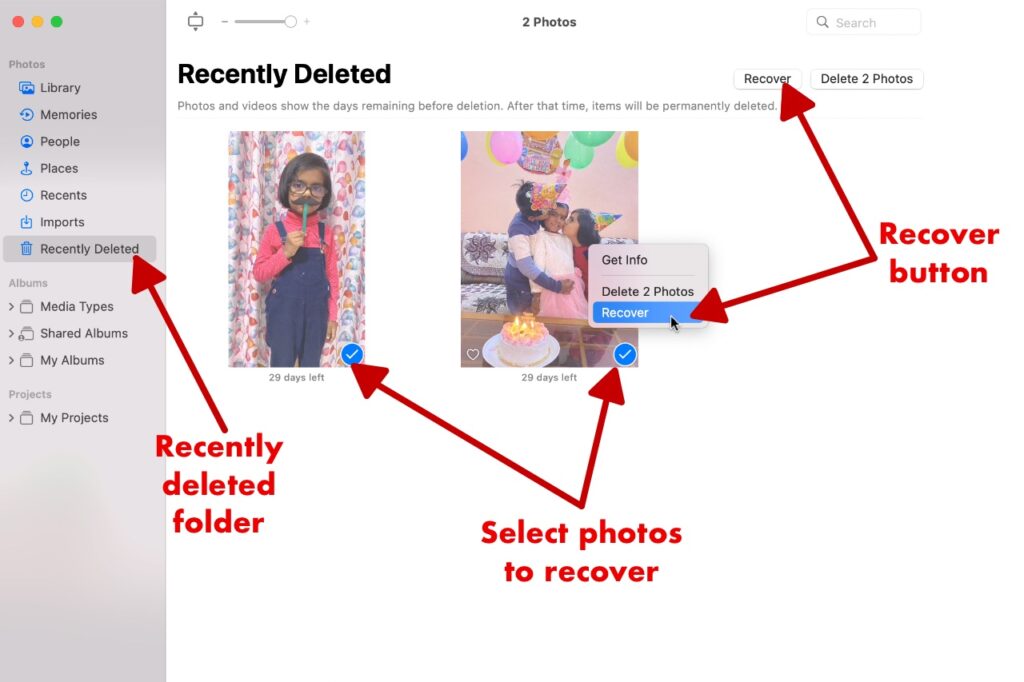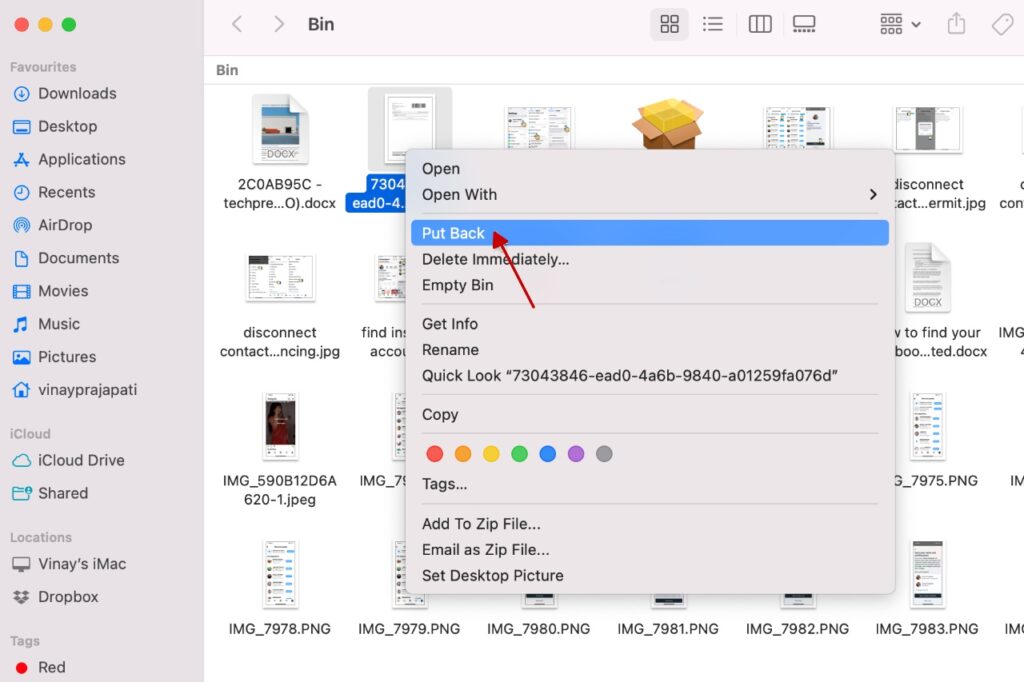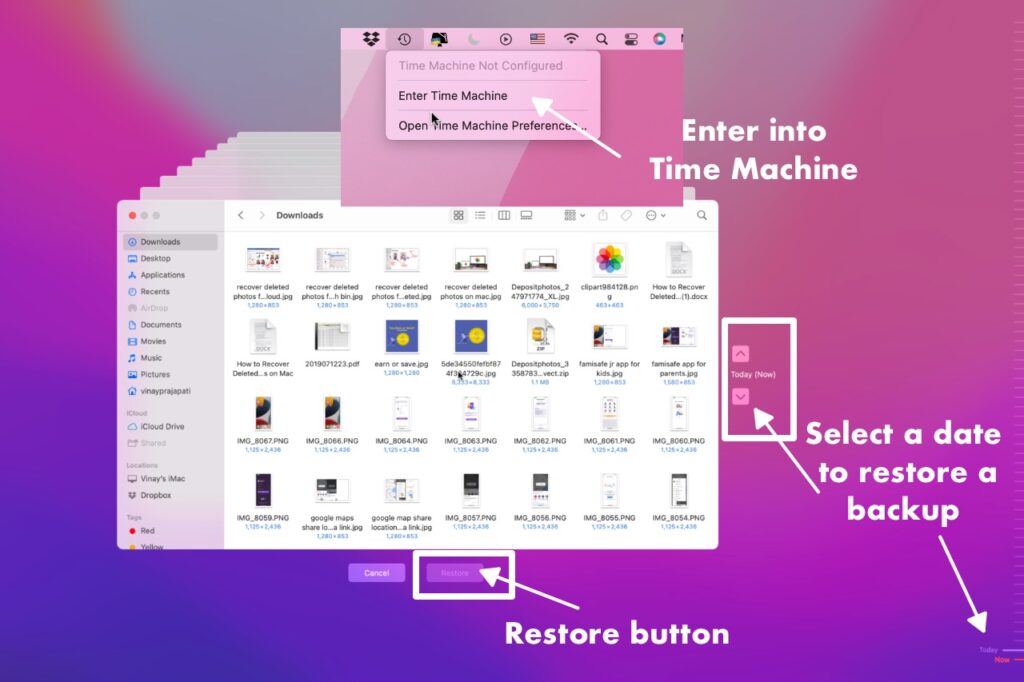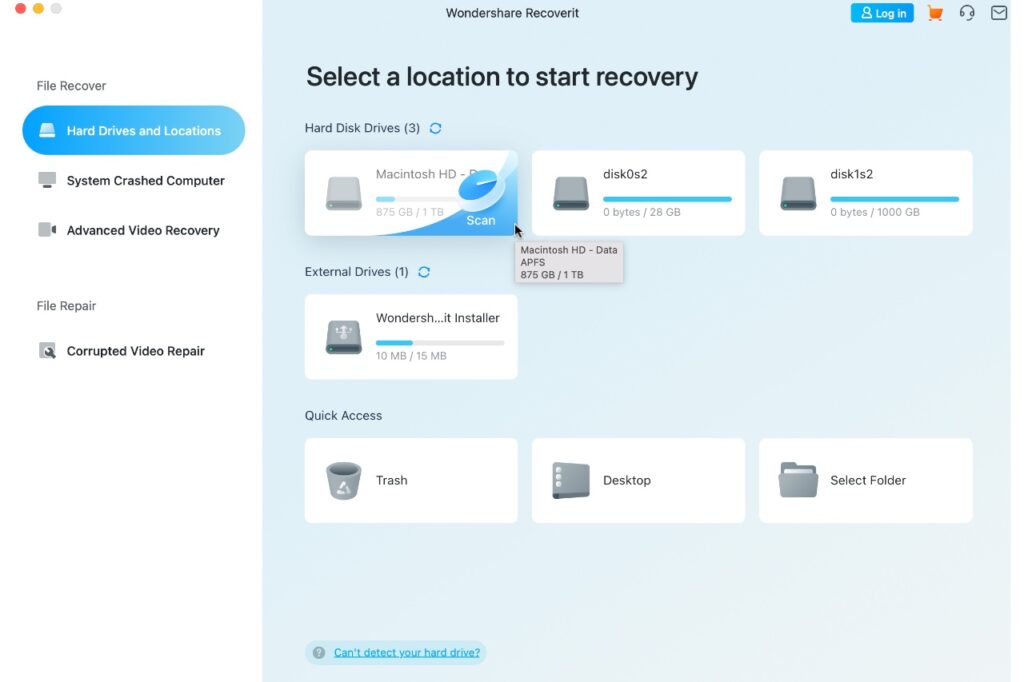The macOS, the iCloud, and the Photos app help users to backup and recover deleted photos on Mac. This way, you can make possible photo recovery after accidental deletion and technical malfunctions. This article covers how to recover deleted photos on Mac with the possible methods. I am sure you’ll be able to recover and restore deleted photos.
How Can Photo Loss On Your Mac Occur?
There are multiple reasons for photos loss on your Mac devices.
You may delete photos from the Photos app. You may delete photos or albums from the Finder app. A photo editing app crashed during photo editing. You edited a photo and overwrote the original copy. You may permanently delete photos and folders from Bin. You may delete the iCloud folder on your Mac. You deleted pictures on your iPhone or iPad, and they also got deleted from iCloud. A malware deleted some of your photos from your Mac. You formatted a hard disk partition that had pictures. A hard disk failure.
Where Do Deleted Photos Go?
Photos deleted from the Photos app are kept safe in the Recently Deleted folder for the next 30 days. Photos deleted from the Finder app are kept safe in the Bin. Perhaps, you may have set to empty the Bin after 30 days. Photos deleted from the Photos app and iCloud (macOS, iOS, & iPadOS) go to the Recently Deleted folder of the iCloud Photos.
Where Do Permanently Deleted Photos Go?
Permanently deleted photos don’t go anywhere. These images and pictures are on your hard disk, but you can’t access them. However, you can recover and restore deleted pictures using third-party professional photo recovery tools.
How to Recover Deleted Photos on Mac?
Hereunder, we explained the five ways – how to recover deleted photos on Mac. Any following method can help you get your favorite pictures back on your computer. So you never lose your memories of your loved ones.
1. Recover Deleted Photos from the Recently Deleted Folder
Once a photo gets deleted from the Photos app, recovering the image from the Recently Deleted folder is possible within 30 days. So you can check this folder to recover your accidentally deleted photos on Mac computers. Steps to recover deleted photos from the Recently Deleted Folder-
Open the Photos app on your Mac. Click the Recently Deleted menu in the left sidebar. This menu appears only if deleted photos exist in the folder. Otherwise, it won’t appear. Select a photo or more photos to recover. Right-click on the selected photos and click Recover. Else, click the Recover button given in the top-right of the Photos app. The selected items will be restored to the folder where you deleted them.
2. Recover Deleted Photos from the Bin
Photos deleted from the Photos app go to the Recently Deleted folder. But what if you don’t find your photos there? You can check the Bin of your Mac. After you delete photos from Mac, they go to the trash bin. The trash bin keeps the deleted files and folders until you manually empty them. You can change the Finder app settings to auto-empty the trash bin after 30 days. Steps to recover deleted photos from the Bin –
Click the Bin icon to open the trash folder. You can search and locate the photos you want to put back (recover) in the original place. Please select one or more photos and right-click on them. Then, click the Put Back to restore them immediately.
3. Recover the deleted photos from iCloud
Apple users can create an Apple ID to use iCloud and other services. You can enable iCloud Photos on your device (Mac, iPhone, or iPad) to backup your photos to iCloud. Once you log in to iCloud, you also have another Recently Deleted folder. Have you backed up your photos to iCloud Photos? If yes, you can recover deleted photos from iCloud Photos’ Recently Deleted folder within 30 days of deletion. Let’s see – how do I recover photos from iCloud. Steps to recover photos from iCloud –
Sign in to icloud.com/photos/ using your Apple ID. Click on the Recently Deleted tab in the left sidebar. Select one or multiple pictures to recover. Click Recover, and photos will restore in your Photos app.
Now, what if you want to recover deleted photos on Mac after 30 days. Any idea how you can get these photos back? We are here to help you with two questions with the same meaning –
How to recover deleted photos after deleting from recently deleted? How to recover permanently deleted photos on Mac computers?
The following two methods can help you recover permanently deleted photos on Mac.
4. Recover Permanently Deleted Photos from Time Machine
Every macOS has an inbuilt backup and restore tool named Time Machine. You can use it to create a backup of your computer data. Later, you can restore backup to recover deleted photos on Mac. If you haven’t made Time Machine backups yet, you won’t be able to recover deleted pictures from them. Steps to recover photos from Time Machine backup –
Connect the external hard disk with Time Machine backup to your Mac computer. Open that storage location using the Finder app from where you have deleted photos that you want to recover. Locate and click the Time Machine icon in the top menu bar. It shows you the option “Enter Time Machine,” click on it. Access the Time Machine backups using date and timeline, and find the deleted photos to restore them. Select the photos and click the Restore button. This step will restore these photos to their storage location.
5. Recover Permanently Deleted Photos using Recoverit Photo Recovery
Recoverit is another trusted recovery software available on Mac and Windows, among other third-party tools. You can see the preview of each photo that this photo recovery software can recover from your hard disk. Thus, you can retrieve each photograph after looking at its preview. It’s a premium photo recovery software to recover deleted pictures, videos, and file data on Mac. Steps to recover permanently deleted photos using Recoverit –
Install Wondershare Recoverit on your Mac. Open the Recoverit app. Select the hard disk partitions and locations. Scan the hard disk partitions, trash bin, desktop, or folders to find permanently deleted photos. You can deep scan your hard disk partitions to recover all lost pictures.
Grant full access to Recoverit on your Mac. See the preview of each picture and select the photos to recover. Click on the Recover button to save selected photos on your Mac.
Now, you can recommend “Recoverit” to somebody when they ask how to recover permanently deleted photos on Mac computers.
How to Avoid Photo Loss on Mac?
Always take preventive measures to avoid photo loss on Mac. We have a few suggestions to help you.
Regularly take backup of your Mac using Time Machine or a third-party backup tool. Use an antivirus and firewall program to stay safe from malware. Always scan the external hard disk using an antivirus program before accessing the hard disk and copying files to your computer. Carefully format hard disk partitions or disk drives to safeguard your data. I recommend you take a backup before formatting the hard disk.
Final Note
Apple macOS has many possible solutions to recover deleted photos, take backups, and restore them later. But, only external backups and third-party recovery tools can help you when you want to recover permanently deleted photos on Mac. So, how do you recover deleted photos on your Mac? Kindly tell us your trusted photo recovery method to retrieve deleted pictures from macOS 12, 11, 10, etc. I believe this article helped you find how to recover deleted photos on Mac. You enjoyed this post and will definitely share it with your needy friends through social media and personal messages.