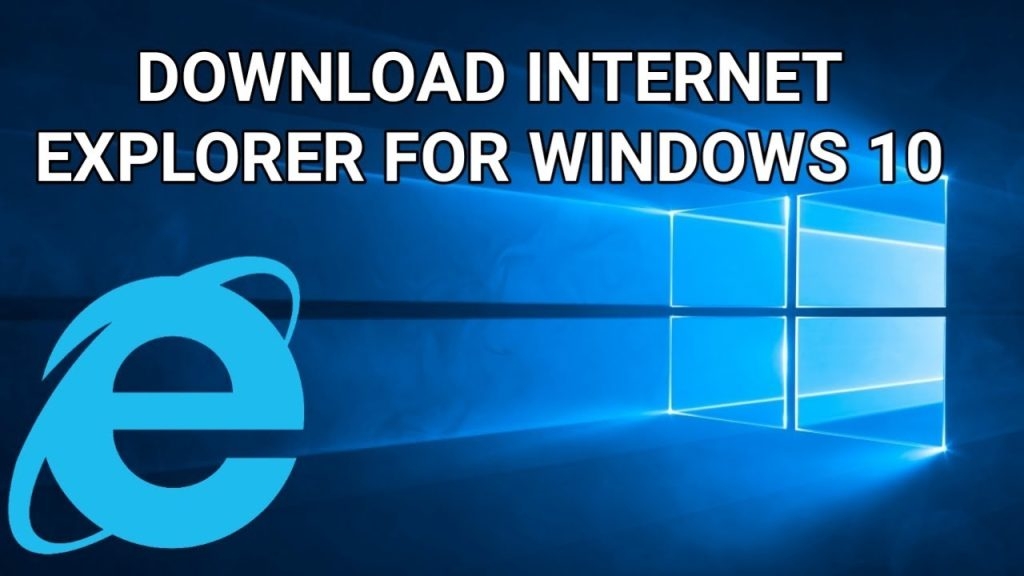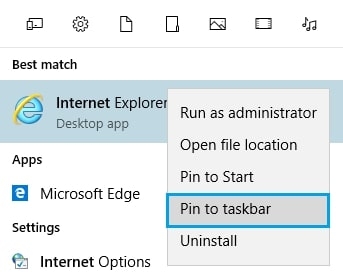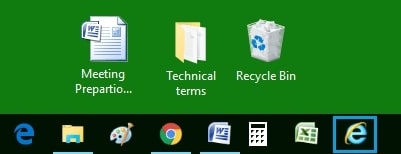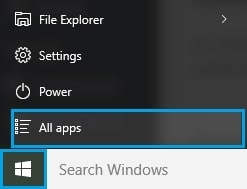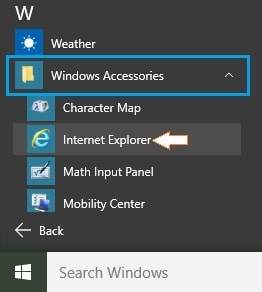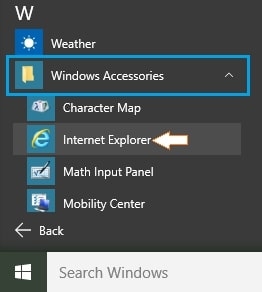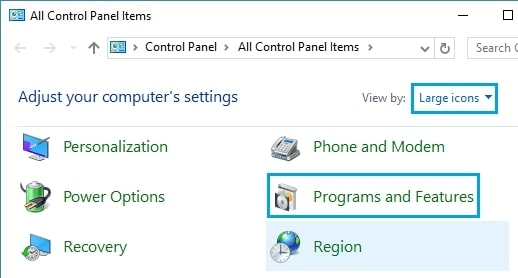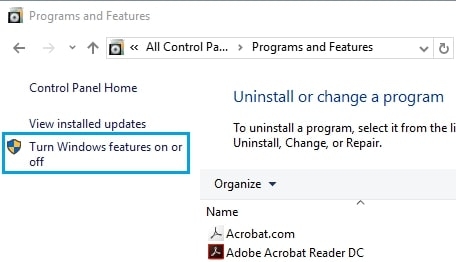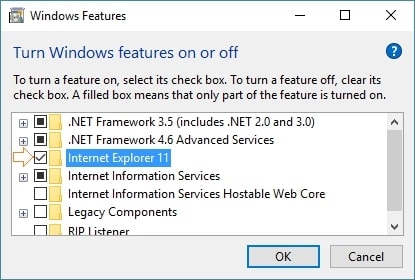Though Internet Explorer will be retired, it will still be used by several government organizations and corporates to operate their daily business activities. Here are a few things to keep in mind if you are planning to use Internet Explorer on your Windows 10 system.
Microsoft Edge in Windows 10 is not Internet Explorer.
A few people misunderstand that Microsoft Edge is the Internet Explorer and get confused about why it differs from IE.
Top 6 Best Browsers for iPhone10 Best Microsoft Edge Flags to Use This Year10 Best Browsers for Chromebook
However, Microsoft Edge is the latest browser launched by Microsoft. To make the users more accustomed to the new Edge browser, Microsoft has made it a default browser for Windows 10 and above users. Windows 10 users can still find the Internet Explorer browser on their systems. We have listed two ways to find Internet Explorer for Windows 10 and use it.
Methods to Use Internet Explorer for Windows 10
Method 1: Pin Internet Explorer Browser to the Taskbar
In most cases, Internet Explorer is by default installed on Windows 10 systems. In this case, you just need to enter ‘Internet Explorer’ in your Windows search bar and pin it to the taskbar for ease of use. Here is how you can do that:
Firstly, type ‘Internet Explorer’ in the search bar of Windows 10. In most cases, Internet Explorer pops up immediately.
Now, right-click on the Internet Explorer browser and select the option ‘Pin to taskbar’.
Doing this will help you pin Internet Explorer to the taskbar, as shown in the image below.
Method 2: Manually Find the Internet Explorer on Windows 10
If Internet Explorer does not appear after following the first method, try using the manual method to find it. Here is the process:
Click on the ‘Start’ button of Windows 10 and navigate to the ‘All Apps’ section as shown in the image.
Now, scroll down till you find the option ‘Windows Accessories’. Click on it.
Under the drop-down of the ‘Windows Accessories’ option, you can find the Internet Explorer browser for Windows 10.
Now, right-click on Internet Explorer and pin it to the taskbar.
How to Install Internet Explorer For Windows 10?
You can install Internet Explorer on Windows 10 by following the process given below:
Firstly, open the ‘Control Panel’ on your Windows system by clicking on the ‘Start’ button.Now, navigate to the option ‘Programs and Features’ as shown in the image given below.
Now, click on the option ‘Turn Windows Features On or Off.’
Here, you can find the list of programs available on your Windows 10 system. Now, manually scroll down and check for the Internet Explorer option. Click on it and Enable.
After you click ‘OK’, the installation will be completed.
Pros and Cons of Using an Internet Explorer
Conclusion
Now that you know where to find Internet Explorer and how to use Internet Explorer for Windows 10, we recommend you go ahead and install it for your basic browsing activities. Also, for ease of use, pin it to the taskbar.