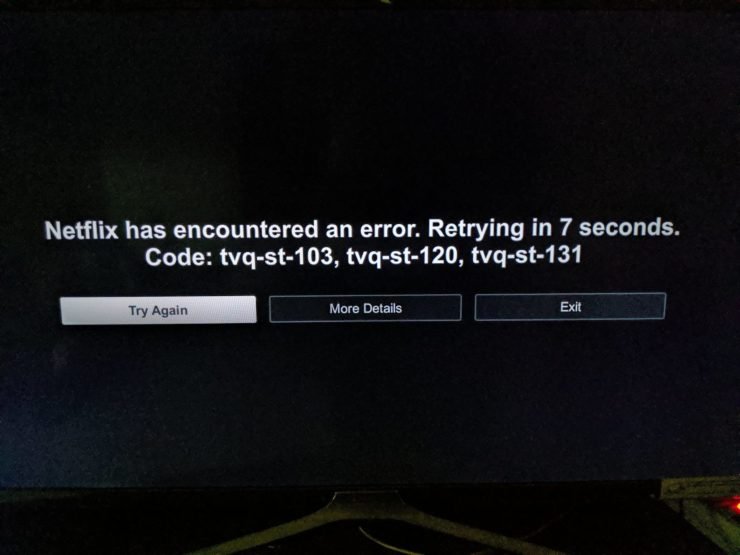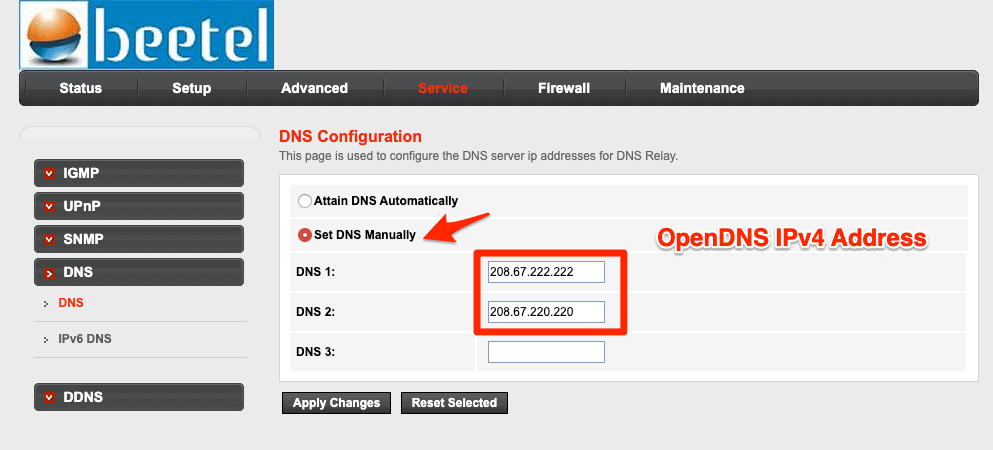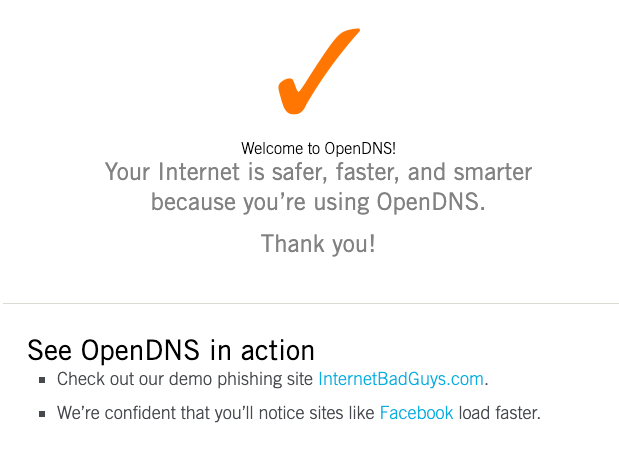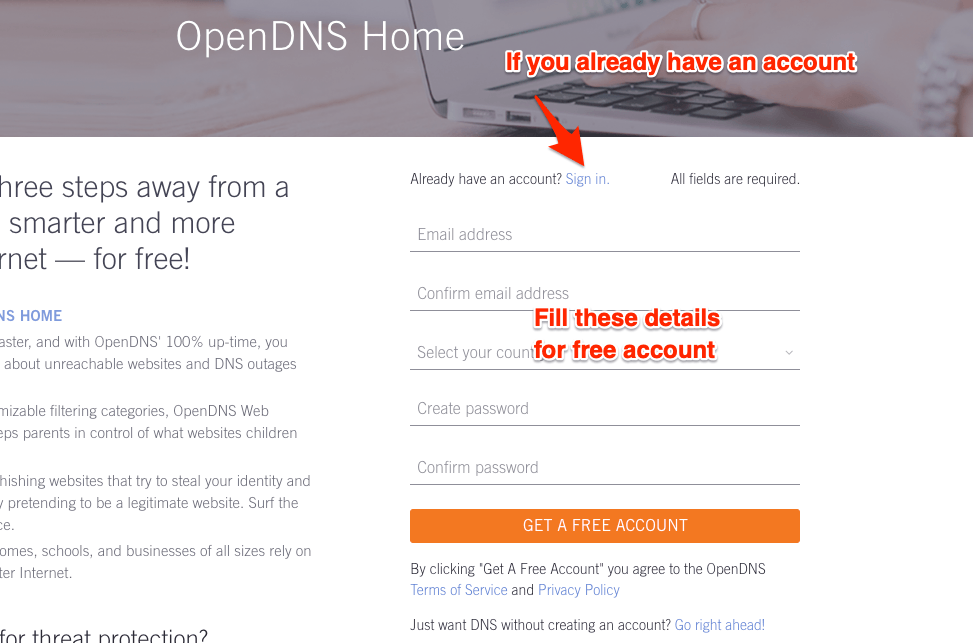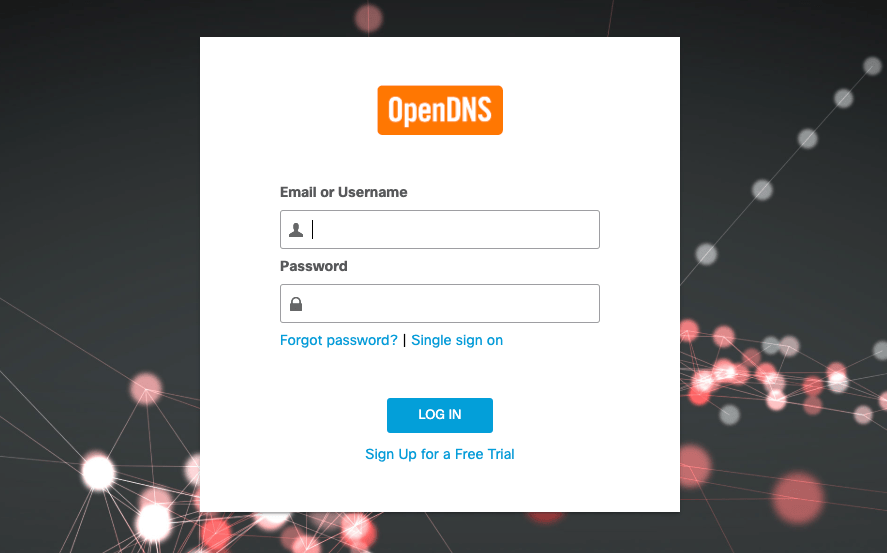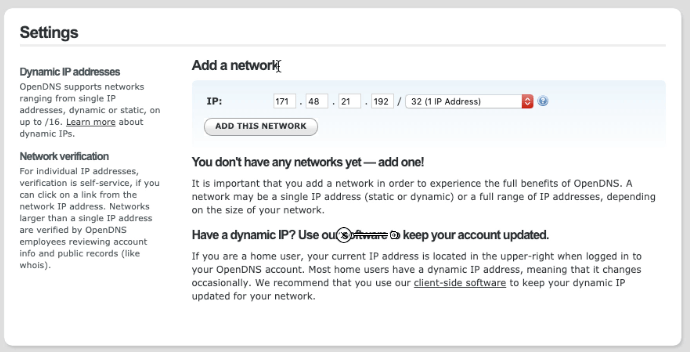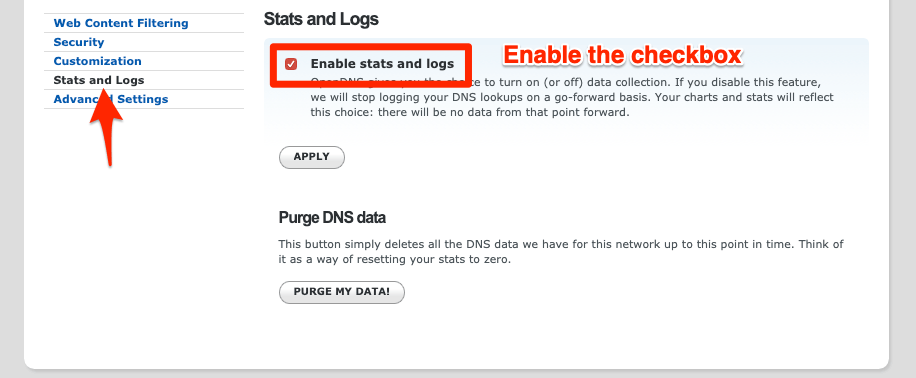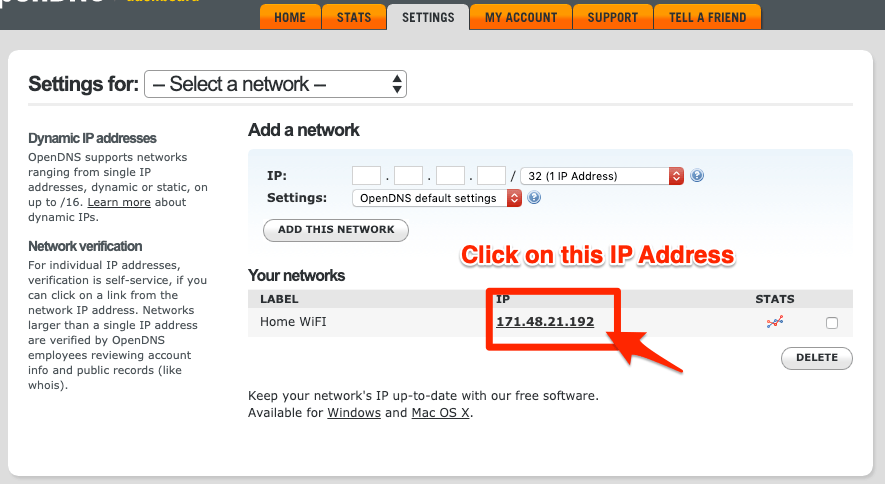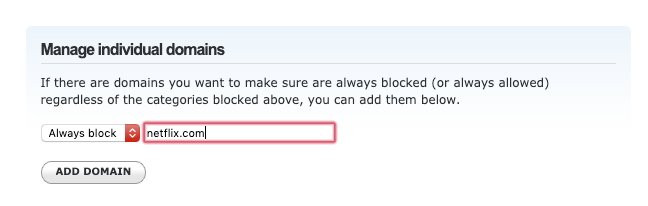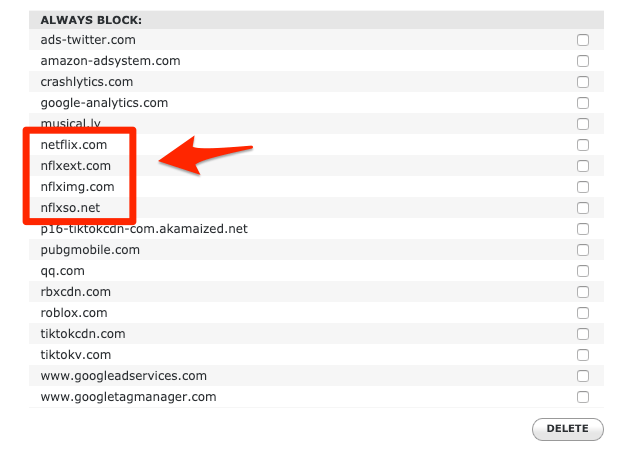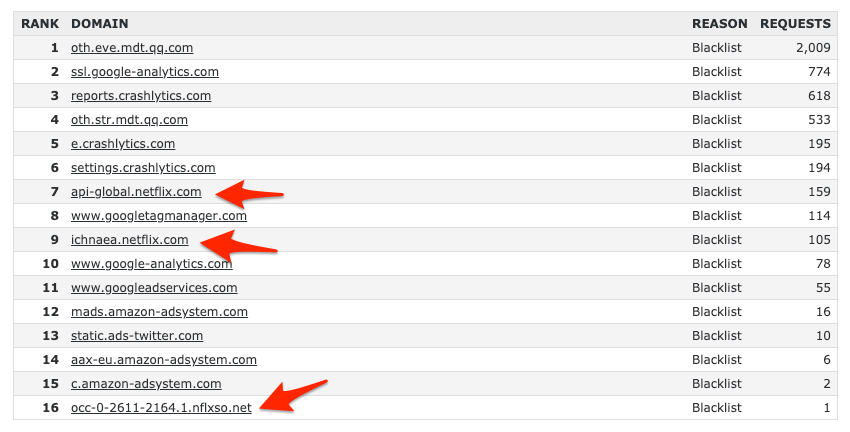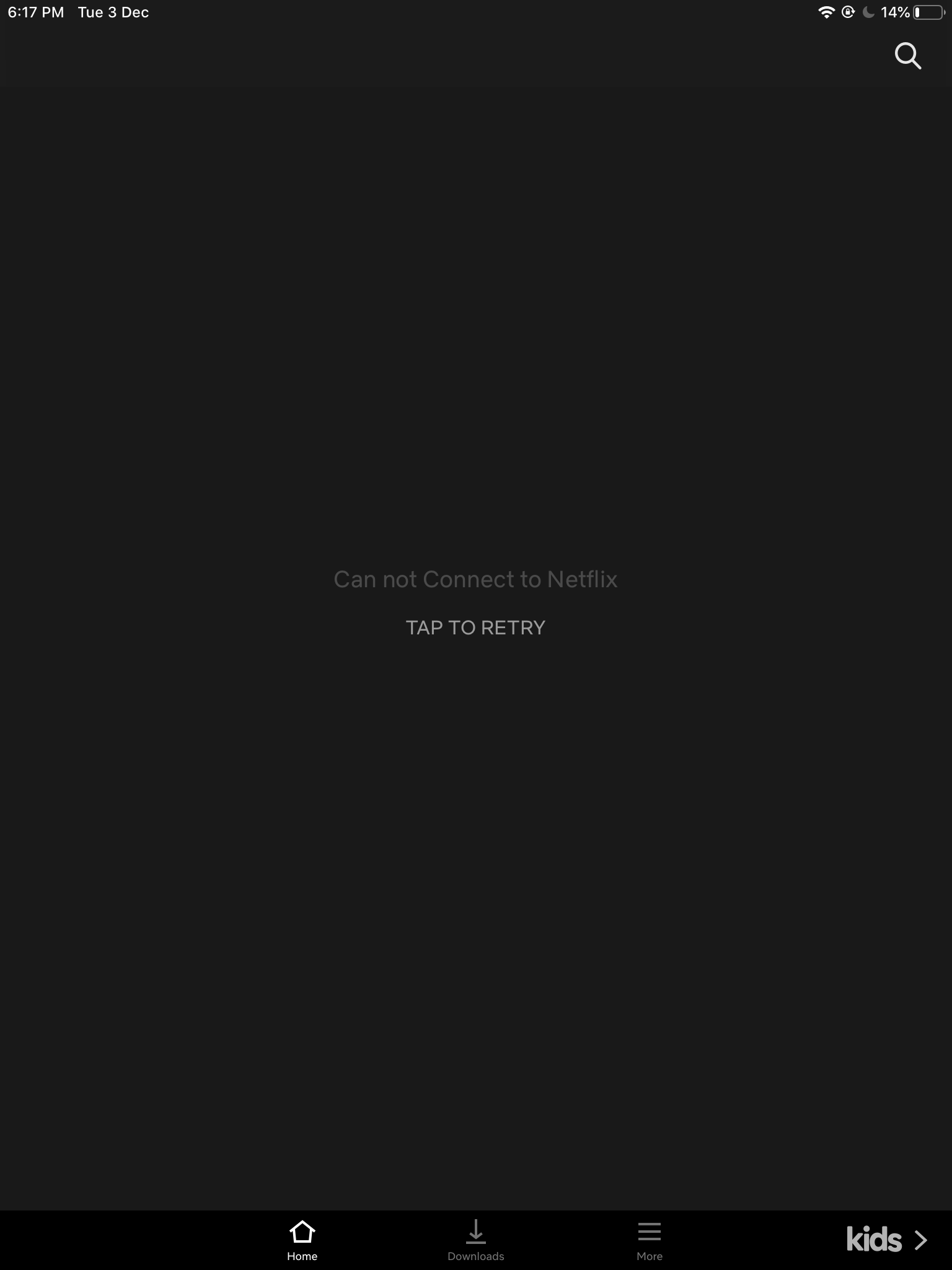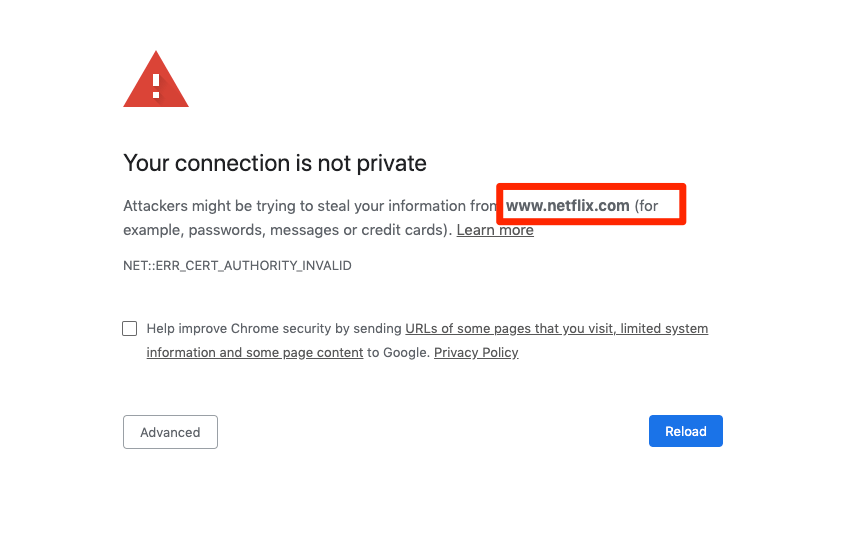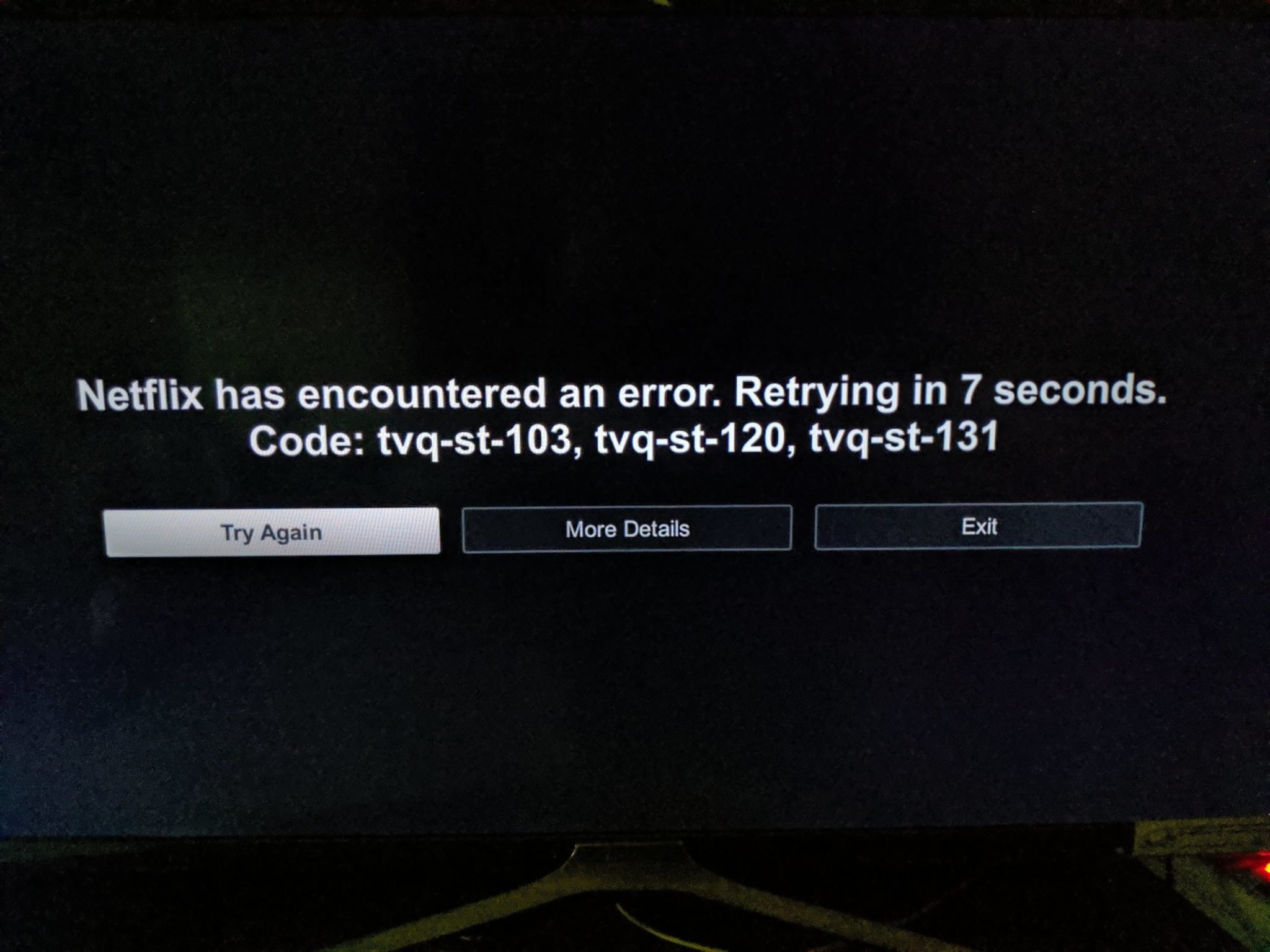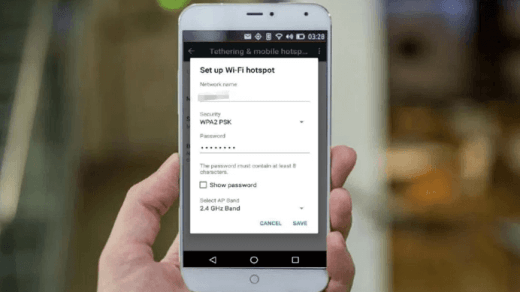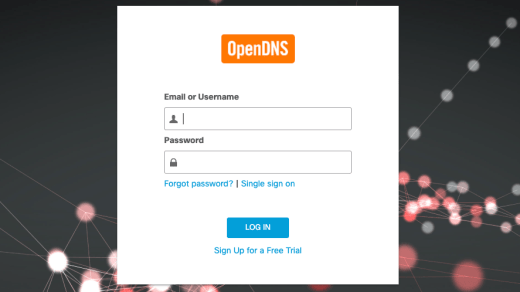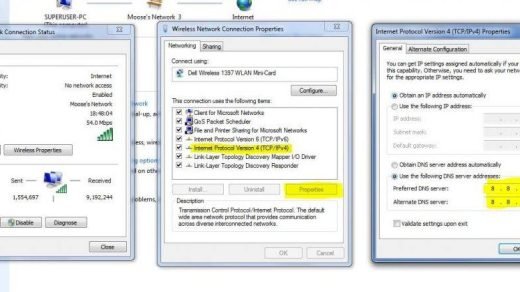I already wrote articles about the other three, and this article covers how to block Netflix on the router. The steps mentioned are nearly the same, just that we need to block the Netflix domain name in OpenDNS settings. However, for ease, I’m just going to republish the same steps with few modifications. By the end of this guide, you will learn how to block Netflix on the Wi-Fi network router. This blocking guide is also valid for Netflix on Smart TV apps and Chromecast or FireStick Netflix app. Follow these guidelines to block Netflix app on mobile as well as on Smart TV —
Set up OpenDNS on WiFi router
Before we get started with blocking Netflix we need to re-route out network incoming and out-going connection via OpenDNS IP address. Step 1: Add the OpenDNS IP Address in WiFi router settings. Login to your WiFi admin portal and lookup for DNS settings. Here is the DNS settings page in my router.
Step 2: You need to add the two OpenDNS IPv4 addresses into your DNS settings page. Restart the WiFi router after saving the changes.
208.67.222.222208.67.220.220
Step 3: Verify whether the OpenDNS is configured correctly by accessing this welcome OpenDNS page. If you get the below message, then it means your router is successfully configured.
Step 4: Create a Free OpenDNS Home account. Fill the requested details, you will receive a confirmation mail to verify the email ID.
Step 5: Sign in to the OpenDNS dashboard using the same credentials used for registration.
Step 6: Configure the router IP address in OpenDNS. Log in and navigate to the Settings tab and hit on [ADD THIS NETWORK] button and give it a name. The IP address is auto-populated from your network connection.
Note: If you have the dynamic IP address, then you can use an OpenDNS update software program. It’s available for both Windows and macOS. Just login with your login credentials and IP address is automatically updated in OpenDNS. Step 7: Lastly, enable the stats and logs recording in OpenDNS. Navigate to Stats and Logs tab and tick the checkbox — Enable stats and logs and hit on APPLY button. Now your ISP network IP is mapped with OpenDNS service. I have also published a very details steps by step guide on the OpenDNS setup on Router.
Block Netflix Domain Names Addresses
Once you’ve set up the OpenDNS, navigate to the Settings tab and click on IP address to access the network settings.
On the Network settings page, switch to Web Content Filtering and under Manage individual domains add the below domain names. Make sure to keep the Always block option under dropdown.
Here are the domain names that you need to add into block list:
netflix.comnflxso.netnflximg.comnflxext.com
These domains act as a wildcard (*.netflix.com) to block connection to all the sub-domains like api-global.netflix.com, www.netflix.com, etc.
Netflix Stop Working on Router
Please allow OpenDNS a few hours to make the changes live. The blocking Netflix setting will propagate on the router connection and stop internet access. Later if you open the Netflix app, then you will encounter:
You will still be able to access the internet on all other apps and browser, only the Netflix network will be blocked. When you open the Netflix on the browser you may encounter the certificate error message — Your connection is not private on Netflix:
If you try to open the Netflix app on Smart TV or Chromecast or firestick, you will watch the following error.
Conclusions
That’s it. We have successfully blocked the Netflix web and app on the Wi-Fi router network. You or your family member can not connect to Netflix on the router. One can use the same method to block Netflix at a public router. However, if the mobile data is enabled then this method won’t work. Let me know if you are facing any issues while setting up. If you’ve any thoughts on How to Block Netflix on WiFi Router? (Quick Setup), then feel free to drop in below comment box. Also, please subscribe to our DigitBin YouTube channel for videos tutorials. Cheers!
Mobile Hotspot connected but no internet Access on Android [4 Solution] How to Setup OpenDNS on any Router? (Easy Steps Added) Unblock and Visit the Sites Blocked by Network Administrator [7 Solutions]
Comment * Name * Email *