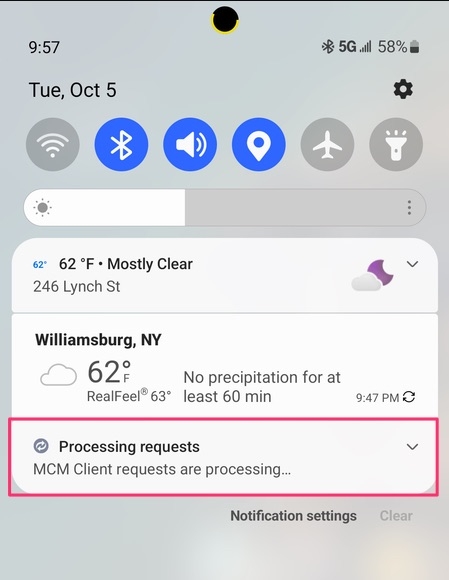Before we get to that, you must know about MCM and how does it affect your mobile device?
Steps to Fix the “MCM Client Requests Are Processing” Issue
MCM, also known as Mobile Control Management, is an app that comes pre-installed on your Android device. This app makes it easier for mobile companies to push updates to your phones and also track them when necessary. It also keeps your device secure and sorts files using categories and tags. Most people believe that MCM tracks your Data, but it doesn’t track your data. Instead, it tracks your Android phone to provide regular updates and to keep your device secure. Though the notification doesn’t harm your device, it could seem to be irritating to some people. So, if you are trying to get rid of this, follow the steps or fixes provided below.
Solution 1: Wait For a While
The app itself is not visible on your device, and the same can be said for the notification as well. The MCM notification might be there for some time, and there is a possibility that it will go away when the process is completed. So, waiting for a while will be a good choice here. If this doesn’t work, then move to try the next solution.
Solution 2: Restarting Your Device
There are instances where your device is not able to complete the process due to a technical glitch or for some other reason. Restarting the device might restart the process again and complete it on time. It is believed that most of the issues that come with our device are solved just by restarting it.
Solution 3: Clear Cache of Carrier Hub App
If the issue still persists, then cleaning the cache of the carrier hub would be the right choice here. You can follow the steps provided below to clear the cache of the carrier hub app.
Open the settings and find your way to App management. App management contains all your installed apps, and you need to find the Carrier Hub app there. Choose the app and then select the Storage usage option. Now, select clear cache.
Now, check whether the issue has been fixed or not. If not, then move to the next solution.
Solution 4: Update Carrier Hub App
Updating your device’s carrier hub app can fix the issue. There are instances when certain apps don’t work properly when they get outdated. Here is how you can update the carrier hub app.
Open Google Play Store and find the My Apps and Games option. Choose the check updates option and find the Carrier Hub app there. Tap on Update and wait till it completes.
Check if the issue is solved or not. If the problem persists, move to the next solution.
Solution 5: Disable the App Notification
Here is how you can disable the annoying app notification of the carrier hub app.
Open settings and find App Management. Now, in that, look for the Carrier Hub app. Find the manage notification option and disable the notification option.
Now, check whether the notification appears in your notification tray or not if it does, use the final solution provided below.
Solution 6: Force Stop Carrier Hub App
This process should be used as a last resort. Here is how you can carry out the process.
Open settings and find the App management option. Find your way to the carrier hub app. A Force Stop option will be available there. Choose it.
With this, the app will stop functioning, and when you start the app, the process will get completed.
Conclusion
The solutions provided here will most likely solve the “mcm client requests are processing” issue.
Is Your Pixel 7 Heating Too Much (Overheating)? Here’s How to Fix How to fix the ‘Something went wrong, Please try again later’ Error in Google Play Store? The Proper Way to Share Information Between Android and iPhone